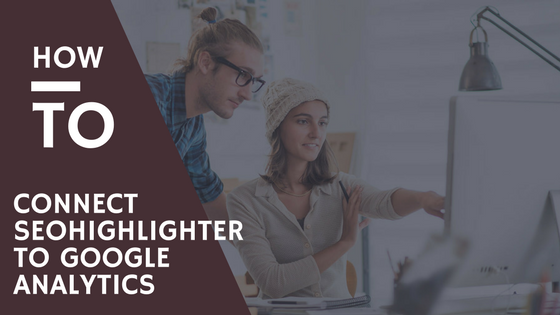How to Connect SeoHighLighter to Google Analytics
You’ve signed up and now you’re anxious to monitor and understand your website traffic. Follow the simple steps below to hookup your website. Remember, you can add as many sites as you wish!
1) Log in to your SeoHighLighter.com account and navigate to the Dashboard page.
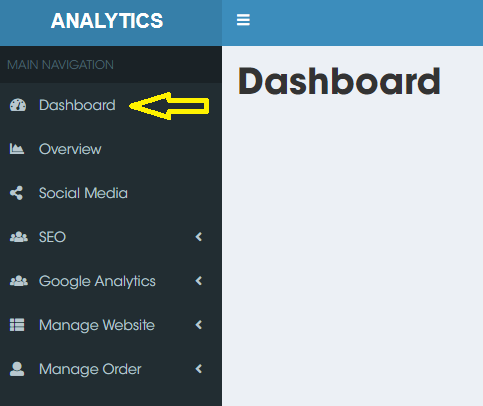
2) On the Dashboard page, you will see the “Begin Setup” button in the middle of the page. Click on that.
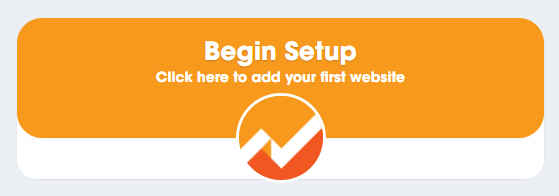
3) When you click on the “Begin Setup” button, you will be redirected to Google to authorize the connection between SeoHighLighter and Google Analytics. I find it easier if I am already logged in to the Google Analytics account that I would like to connect.
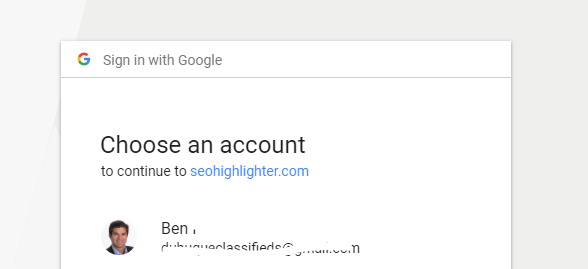
4) Once you have selected your Google account, we ask for your permission to connect SeoHighLighter to your Google Analytics and Google Search Console data.
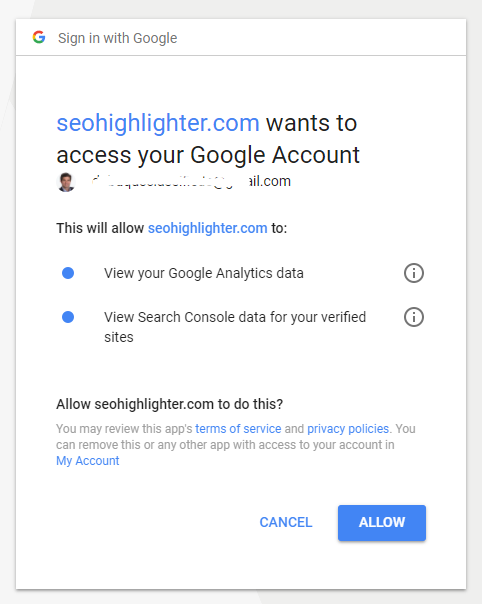
5) Click allow and you will be redirected back to Website set up page at SeoHighLighter. The default website category is “My Sites.” You can modify that later if you wish. Under “Website Name” type in a name that best describes your website. Under “Choose Analytics Profile,” there is a drop down menu where you can select the site that you’d like to connect. Click “Save” and you’re all set.
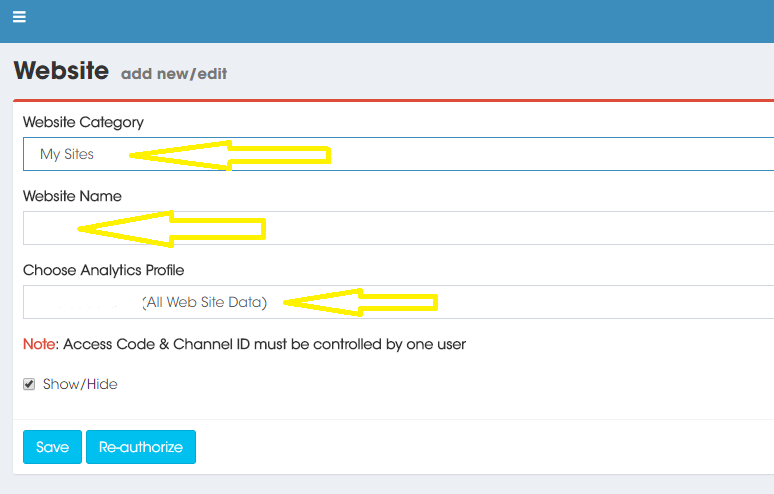
6) Repeat this process to add as many accounts as you’d like. If you have your Google Search Console account connected to your Analytics property, you’ll be able to use all features available in SeoHighLighter.com. Thank you for signing up!