Discover Lead Magnet Ideas from Site Search Tracking in Google Analytics
Discover lead magnet ideas from Site Search Tracking in Google Analytics
A hidden but insightful tool within Google Analytics is Site Search Tracking. Sounds complicated but that’s just the search box or bar that you see on most websites to help you find content.
You can set up Google Analytics to track search usage on your website. More importantly, it provides the exact terms that users were searching for on your website. Wow, this is great insight into the mind of your readers or users.
For example, are users searching for a topic that you have not covered in your blog? Or is there a popular search team that could be become a great opt-in pop up box? Or is your site navigation a bit confusing that users have to search for content that you thought was obvious?
We recommend the free WordPress Plugin from Sumo.com to offer lead magnets and sign up boxes.
How to Set Up Site Search on your Website
FIRST
First, login to Google Analytics and navigate to the property that you’d like to set up. You’ll find this under View Settings in the View section of the Admin panel.
Navigate to Admin >> View >> View Settings
![]()
SECOND
After you have clicked on View Settings, scroll down to the Site Search Settings area. Turn on Site Search
Tracking.
Then enter the query parameter or word that designates a search on your site. Mine is an “s” but I also entered “q” to be safe. It could also be search or query. To find your query parameter, do a search on your site and look in the URL.
For more on this, click on the following Google help article.
Make sure you click “save” when finished.
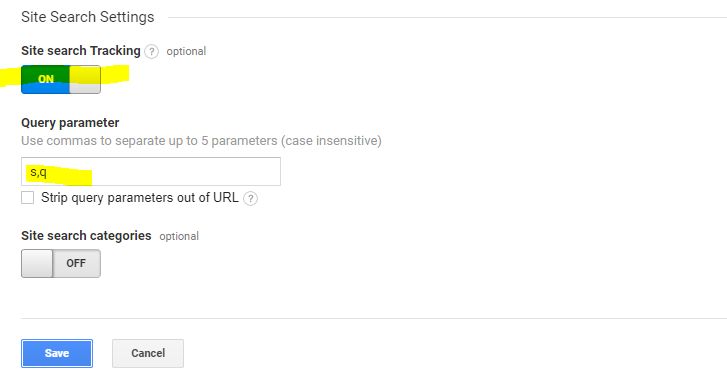
THIRD
Now that Site Search is set up, it’ll take some to build up your site search history. Assuming you have some history, you can now view reports to see how many searches are being performed and for what words or terms. Great insight!
Navigate to Behavior >> Site Search >> Overview
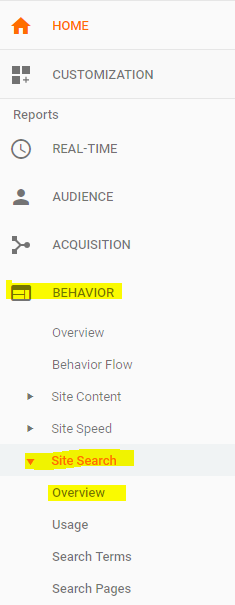
FOURTH
You can check out the number of searches on your site, search terms, and what pages on your website that users are performing searches.
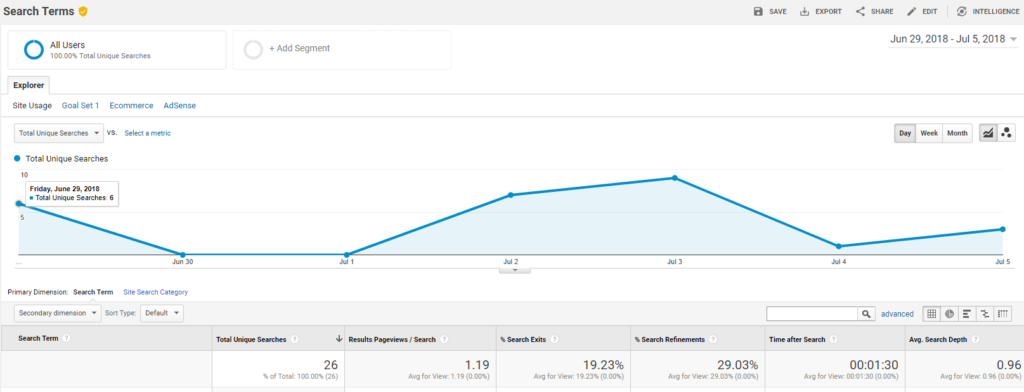
Oh, by the way, you might as well check “on” the box to exclude bots and spiders from your stats.
